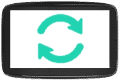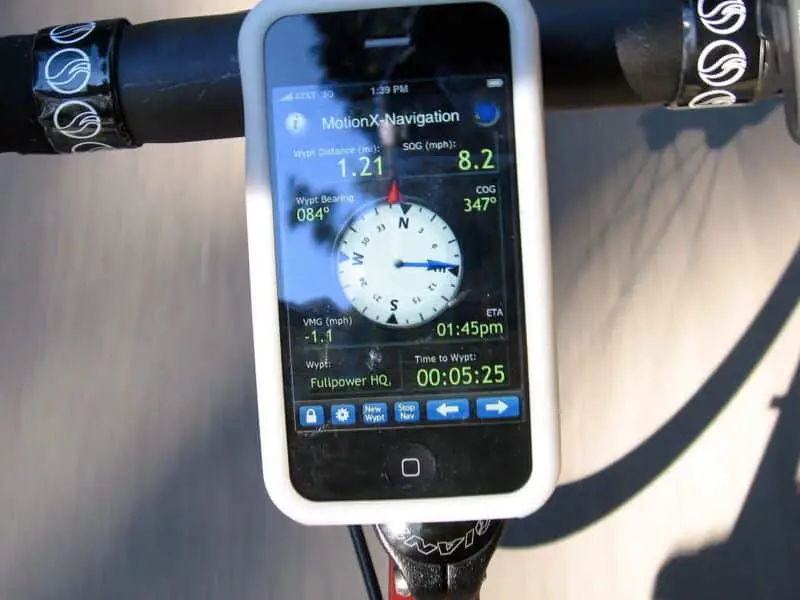This is a question you will be asking at some point if your Nextar GPS has not been updated in a while. So don’t worry if that is the case, for you are in good hands.
Here is how it’s done.
Updating the Nextar GPS
For Nextar devices that are from 2010 or later, you need to first check out the box in which your GPS arrived. Go through it to search for the model number and year. Getting this info is imperative for updating the maps of your GPS.
Once you extract this info, head over to your laptop or PC. Visit the following website: Naviextras.com
On the home page, you will find a button that says “Have any questions or need help?” This button can be found on the right side of the home page.
Here you will find a series of links. Scope out the second link. It will read “is my device type supported?” click on this link.
Now you will be taken to a series of devices that this update supports. You should now go down where you will find the Nextar series.
Here you should find your device model listed. If you find your device name here you can buy updated maps from here.
If you find that your device is supported by Naviextras, then you can return to the home page where you should click “Download PC Tool”.
When you click on this link, you will be redirected to the download page from where the Naviextras toolbox can be easily downloaded. Please note that this app works only on PCs running Windows.
With the help of a USB data cable, you can link your Nextar GPS device with your PC. The Naviextras Toolbox software will urge you to have your device registered.
Also read: How Much Does It Cost To Update Garmin GPS ?
After registration is done, you will be able to deploy the software to run your Nextar GPS update.
When this is done, you will have to go back to the home page of Naviextras. Search this page for the link that says “buy updates or extras”. You will find this link somewhere towards the bottom left of your screen.
You will be then taken to a repository that shows a map catalog. These are available for purchase. Once you buy them, you can have them downloaded on your Nextar device.
You should select the maps that you are interested in using. You can then buy them and then have them downloaded.
Once that is done, transfer these maps onto the Nextar GPS device. Make sure that your Nextar GPS device is connected to your computer with the USB cable. You will have to use Naviextras toolbox software.
Older Nextar GPS Devices
If you are still hanging on to a Nextar GPS device that was made prior to 2010, then it’s about time you find and buy a replacement.
If you still decide to go forward with this device then you will have to go through a bit of hassle to get your maps updated.
The only way to have your maps updated is by replacing the SD card (containing the maps) with another SD card that has new maps.
You might be thinking if there is any way of writing to the SD card that your device has so that there is no need for removal. That is not possible since the SD card on your device is sadly non-rewritable.
As you might expect, finding a Nextar GPS SD card with updated maps is no cakewalk. If you insist on going this route then good luck trying to find a dealer who has such an SD card with updated cards.
A much more convenient and stress-free method is to buy a fresh GPS gadget.
You can try buying some of the newer GPS devices in 2022 like
- Samsung SmartThings Tracker Live
- GeoZilla GPS Location Tracker
- Jiobit Real-Time Location Tracker
Bottom Line
How to update my Nextar GPS for free? A free update is not possible because updated maps are not available for free. And if you have an older Nextar device, then it may be time for a new device.