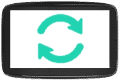MyDrive Connect software for TomTom: the tool to update your GPS
TomTom ‘s reputation is well established in the world of GPS. The world leader in navigation, the company has been supplying ever more innovative navigation systems for almost 30 years. To make it easier to update GPS equipment, TomTom has developed the MyDrive Connect tool. Discover the many advantages of this software and learn how to use it optimally.

TomTom: presentation of the manufacturer and its tools
Founded in 1991, TomTom is one of the pioneers in GPS software publishing. Today, the manufacturer offers a wide range ofmobile models but also works with car brands to integrate TomTom systems directly into the vehicle. The company is well known both in the field of road GPS and in more specific equipment for hiking, sports and heavy goods vehicles. To adapt to today’s connected world, TomTom’s latest GPS devices provide real-time traffic information and allow you to receive accurate alerts on danger areas instantly.
TomTom MyDrive Connect: all you need to know about this software
TomTom manufacturer offers regular updates for all the equipment in its range. To get the most out of your driving experience, it is essential to update your maps frequently.
Update your maps: why?
Having a trendy GPS offers you real help on a daily basis, but if it is not up to date, it will be of no use to you. Indeed, when you buy it, it integrates the last card provided by the manufacturer but over time, the information quickly becomes obsolete. The road network is changing, new roads are emerging, and others are disappearing: if your system is not up to date, it becomes more difficult to get to port in the best conditions. For this reason, TomTom offers regular updates to ensure you take the shortest routes. By updating your maps, you can also take advantage of new points of interest, recent radars or new speed limits. This step is essential to drive safely and serenely. We recommend you to update every six months for optimized trips.
MyDrive Connect: what is its purpose?
Each manufacturer offers different update procedures. TomTom provides you with software to install on your computer:MyDrive Connect. Compatible with Windows and Mac, it is a free tool that allows you to easily and efficiently manage all your content and services related to your TomTom GPS. This fluid and intuitive wizard gives you access to the latest updates to download and install on your GPS. To start, check that your device is covered by MyDrive Connect, by consulting the list of models .
With regular updates from manufacturers, it is not always easy to find your way around. You are never 100% sure that you have the right version installed. TomTom’s software addresses this problem. By using it, you can directly access the new updates available and the tool will tell you if a newer version exists. The possibilities of installing new maps depend on the formula you choose when you buy your device. Indeed, some models include a free lifetime update, others are limited to a certain number per year or some can work with a paid subscription. For your information, TomTom offers four new cards every year. You can find on the brand’s website the calendar for publishing updates, so that you can better organize yourself.

MyDrive Connect: user manual
To help you get started with the MyDrive Connect tool, GPS Update offers you a complete guide. Follow all the steps in the next few paragraphs to install the software efficiently and enjoy its benefits.
Installing the software
To start, you must install MyDrive Connect on your computer. Go to the dedicated page on the TomTom website and click on the link for Windows or Mac. Make sure you have enough space on your hard disk beforehand: the installation requires at least 8 GB. Follow the steps indicated in the window that appears.
The MyDrive Connect application is regularly revised to be always more efficient and to better meet your requirements. Check frequently to see if the installed version is the most recent. To do this, right-click on the program icon and check Settings>about. When a newer version is available, a link is displayed and you can install it.
To update your TomTom GPS, you need to install the MyDrive Connect application on your computer (Windows or Mac).
MyDrive Connect is a free support application, which allows you to manage your content and services on your TomTom GPS.
Via MyDrive Connect, you will be able to download the latest maps and software updates, and possibly renew your services.
We recommend that you regularly connect your GPS to get the best driving experience. Every week TomTom publish several updates and patches.
Be sure to use the latest version of MyDrive Connect.
Once the app is installed, simply connect your TomTom GPS to your Windows or Mac computer for the application to start automatically.
Downloading and transferring cards
Once your software is installed, connect your GPS to your computer via a USB cable. MyDrive Connect then starts automatically. If this is not the case, simply click on the icon available on your desktop. Then follow these steps:
- For your first login, you will need to create your account by entering your email address and choosing your password;
- You then access your space: you have here an overview of the updates available for your GPS;
- In the My Content > My Maps menu, you will find a list of maps that you can update;
- Click on the relevant card and on “Install”;
- The download then starts and the installation on your device is automatic. For this step, it is important to have enough free space on your GPS.
For a successful download, you must ensure that you have a stable connection. Ideally, use a network cable instead of Wi-Fi to avoid failure when charging.

Automatic download and update with MyDrive Connect
TomTom offers you a specific option on MyDrive Connect, so that updates are downloaded automatically. This saves you time and ensures that you always have the latest updated versions of your maps. Here is the procedure to set up the download in automatic mode:
- Go to the Settings tab, accessible by clicking on the flag at the top right of the MyDrive Connect dashboard;
- Click on the “Downloads” button and check the box “Download updates to my computer”;
- Then check the box “Automatically download updates between…” and select the time interval you want.
For automatic updates, the MyDrive Connect program must continue to run in the background. You must therefore be careful not to close the software. Your computer must also be set up so that it does not go into standby or shut down while an update is in progress.